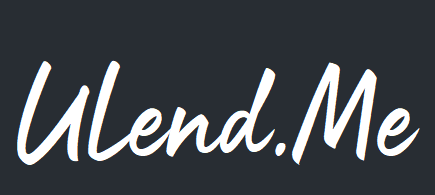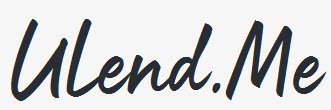FAQs
The sign-up, listing and renting process is simple, but we’ve outline a detailed explanation to guide you through the entire process. You can scroll through the full guide if you would like or jump directly to the part of the guide that corresponds to the information you are interested in.
If you have questions or if this guide doesn’t answer your questions, you can always Contact Us or email us at help@ulend.me. We will be more than happy to answer any question you may have to ensure your experience with us is a great one.
RENTERS
GETTING STARTED
Renting items on ULend.Me is easy and free! You’re able to use our peer-to-peer renting platform to search for items from a variety of categories, locations, and available dates that fit all of your rental needs.
To get started, create an ULend.Me account using your email address. You will receive a verification email with a link. Once you have verified your account information, you’ll be able to log into ULend.Me and start booking your rentals!
MAKING YOUR PUBLIC PROFILE BETTER
Whether you are an owner or renter, having a great public profile helps you accomplish your end goal of either reserving an item or getting your items reserved. People feel more comfortable making deals with familiar connections, and your public profile is a great way to let people get to know you.
Here are a few tips to improve your public profile:
- Be YOU! Let your personality come through as you pick a good picture and write about yourself and maybe even your family. People love authenticity!
- Add a good profile picture
- Share hobbies and interests
- Get your account VERIFIED by going through our Account Verification process.
BOOKING AN ITEM TO RENT
On any ULend.Me page you have the ability to search for rental items by selecting your city, picking a rental category (i.e. tools, electronics, sporting goods, etc.) and clicking “Search”.
All of the listings displayed are based on the location and date range you’ve selected. If you see a listing that you’re interested in booking, you’ll need to log into the system, select the listing and enter the dates you’re interested in renting the item for. If the item is available during those dates, you can click “Book Now”. The request for the booking approval will go to the owner. Once the owner has confirmed your booking, you will receive a notification email along with a message in your dashboard to complete the rental and submit your payment (an invoice will be emailed to you with instructions on how to pay). Once the payment has been submitted, you will see your rental under “My Reservations” on your dashboard.
The owner will contact you and arrange the item delivery to a location on the rental pickup date and time agreed upon. When receiving the item from the owner, the owner has been advised to ask for your photo ID to verify you are who you say you are. The owner may even choose to take a picture of your ID for their records.
At the end of the rental period, you will come back to the agreed upon location to return the item to the owner.
FEES FOR THE RENTER
When the renter books an item, they will be charged a non-refundable $2.99 processing fee in addition to the price of the rental selected by the owner.
HOW PRICING WORKS
When listing, the owner will have the ability to select the price of their item based on whether they want to charge per hour or per day. The owner can add extra fees, taxes, discounts, etc. if they wish to do so.
CANCELLATION POLICY
You may cancel your rental reservation 48 hours or more before 10am PST of the reservation start date, and all rental fees will be refunded, less the $2.99 non-refundable reservation fee. If canceling less than 48 hours to the reservation date, no refund will be issued.
As a renter, you can cancel unconfirmed requests with no penalty. Simply open the “Booking Request” and click the “Cancel” button.
PLEASE READ! WHAT HAPPENS WITH DAMAGES AND/OR THEFT OF ITEMS
If there is damage and/or theft to the item during a rental period, ULend.Me will work with the owner to ensure the owner is compensated. We will work with both parties to ensure a quick and fair resolution. The factors that will be taken into consideration when determining the cost of damages and/or replacement are:
- Retail value of the item being rented
- Condition of the item prior to the rental period
- Severity of damage to the item (eg. scratches, gauges, theft, etc.)
- Pictures provided by the renter (timestamped)
- Pictures provided by the owner (timestamped)
- Owner submit claim with 24-hours of rental period
- Renter’s photo evidence disputing damage claim, submitted within 48-hours of damage notification (see Renter’s responsibilities below)
READ THIS TOO! RENTER'S RESPONSIBILITIES
>>>As a renter, you are responsible for any damages that occur during the rental period. Per ULend.Me’s Terms of Service and Liability Waiver, your payment method used to book the rental may be used for any damages caused to the rented item during the rental period, including theft.<<<
To ensure you are not responsible for damages not caused by you, we strongly recommend:
- Taking date/time stamped pictures of the rented item BEFORE the rental period (be sure to take multiple pictures. Any pre-existing damages should be clearly visible in pictures.”
- Taking date/time stamped pictures of the rented item AFTER the rented period (show no new damage has been caused during your rental period).
REPORTING RENTAL DAMAGE
If the item rented has been damaged during the rental period, you must notify ULend.Me’s Claim Department within 24-hours of the rental period at claims@ulend.me. Provide a brief description of the damages including date of rental period, item damaged, and description of damage. After submitting your claim, an ULend.Me representative will reach out to you personally to discuss the next steps in the process.
Note: If your claim is not submitted within 24-hours of the rental period, the claim will not be considered for reimbursement for any damages.
CONTACTING THE OWNER
If you need to contact the owner regarding your reservation, you may message them directly on ULend.Me, or you may use their contact information that was provided to you via email, when the reservation was confirmed.
To message them directly:
- Log into your account and select “My Reservations”.
- Find your reservation details and select “Contact Owner”.
- Type your message and click “Send”.
- Log in or create a ULend.Me account.
- Find the item you are interested in and click on “Contact Owner”.
- Type your message and click “Send”.
LEAVING REVIEWS
At the end of the rental period, both owners and renters will be encouraged to write a review of their experience. ULend.Me encourages you to write an honest review of your experience with that specific owner or renter. If you have a great experience, please share that so others may have just as great of an experience as you did. If your experience wasn’t so great, put that in the review as well. That will help the owner, renter, and ULend.Me get a better idea of how we all can make this a great experience for everbody.
Note: If you are consistently getting negative reviews, ULend.Me reserves the right to suspend your account. We want to ensure that our community is getting the best experience from our services and it all starts with you as the owner and/or renter.
OWNERS
GETTING STARTED
The sign-up and listing process is simple, but we’ve outlined a detailed explanation to guide you through the entire process. You can scroll through the full guide if you would like or jump directly to the part of the guide that corresponds to the information you are interested in.
If you have any questions or if this guide doesn’t answer your questions, please contact us and we will be more than happy to answer any questions you have to ensure your experience with us is a great one!
ACCOUNT VERIFICATION
To begin using ULend.Me to rent items, you must register for an account. ULend.Me will need the following items which can be accessed on the Account Verification page:
Signed User Agreement
Government Issued Photo ID – 3 photos will be required to verify your identity (All photos are reviewed).
- A government issued photo ID (i.e. Driver’s License, Passport and/or State or County Identification Cards, etc.)
- A photo of you holding your ID. Selfie time!
- Another selfie, this time of you holding up two fingers.
LOGIN / SIGN UP
Signing up for an ULend.Me account is extremely quick and easy to do. You can go to the “Login/Sign Up” button at the top of the page or if you already have an account, you can simply enter in your email and password to sign in. If you haven’t yet set up an account, just fill out the required fields and submit. Once you have entered in your information, be sure to check your email because you will receive a verification link from ULend.Me. Once verified, you’re ready to go!
ACCOUNT OPTIONS
Once logged into your ULend.Me account, you’ll be able to handle all of your business needs like listing and managing your rentals, messaging your renters, and tracking the money you’re earning from your rentals. Your account options will include the following tools:
- Dashboard – Provides a quick glance at your account statistics
- Profile – Allows you to upload your profile picture and a description about you
- Listings – You can view, edit or delete any listings you currently have available to renters
- Add New Listing – You can add new listings by clicking this option
- Favorites – Keep track of your own favorite rental listings from other owners
- Reservations – This is where you can see when your items are being booked out
- Bookings – If you are listing items, you can view, accept, or decline any booking requests here
- Inbox – Any messages that you receive from potential renters will show up here. If you click on a message in your Inbox, you can view, reply and delete it. You will use this to contact the renter to agree on a drop-off and pick-up point for your rentals and answer any questions that your renter may have about your listings
- Invoices – You’re able to keep track of all invoices created through ULend.Me
- Log Out – Sign out of your ULend.Me account here
LISTING YOUR ITEMS
To begin listing your items on ULend.Me, you’ll need to login and go to your account options. You will see two primary places to add your listings, the “Add New Listing” option on the left-hand side of the screen and the “Add New Listing” button in the upper right-hand side of the page under your username dropdown. Enter the information about your item and make sure to be as detailed as possible when filling out this information. This is what your potential renters will be seeing. The more information you can provide upfront will result in less concerns or questions regarding your equipment when a renter views your listing.
- Listing Title – The headline is the first thing people see, so make it a good one! Entering the type and/or brand of the item you’re renting may be helpful in attracting renters to your item and ultimately renting from you versus other owners on the site. For example, “Perception Tandem (2-person Kayak”. If you have a unique feature that sets your item apart from others, put it in your headline! Next you will select the category your item falls under. In this example we will select, “Sporting Goods”.
- Location – City and State will be the next items to fill out. This entry will be filled out based on the city you are located in.
- Description – Enter in the Description of your item as well as any additional information that you feel the renter should know about your equipment (eg. includes 1 paddle, life jacket, helmet, etc.). Please Note: It is expected that the owner will provide the necessary safety equipment for the renter. If for any reason you are not able to provide this equipment to the renter, MAKE THIS KNOWN. You should always review your state and local laws regarding required safety and/or protective equipment.
- Pricing – When listing, the owner will have the ability to select the price of their item based on whether they want to charge per hour or per day. The owner can add extra fees, taxes, discounts, etc. if they wish to do so. If a renter wishes to book your equipment for multiple days, they MUST choose the 24-hour option. Research what other rentals are going for in your area for similar items. The last thing you want to do is set your price too high, or opposingly, you set it too low and you’re not making enough to cover your expenses. By seeing what others are offering, you can set the sweet spot that will keep your item rented anytime you’re looking for that extra cash flow.
- Images – People spend the most time looking at the listing photos. It’s the easiest way to see the condition of the item and decide if it’s something they would want to rent. If you have high-quality photos, your rental will perform better. You want to make sure people can imagine themselves using your item, which will make them want to rent it. You are able to upload up to ten images per listing. So make sure your images show the condition of the item as well (i.e. dings, dents, scratches, etc.). These can be used in the future if a claim needs to be made against the renter.
- Details – Here you’re able to add more detail about your item outside of the description. You can add the item’s condition, ease of use, and even add your own custom details by adding in the label (for example brand, material, color, size, weight, etc.) and then value (for example Perception, plastic, orange, 10 ft., 25 lbs., etc.). You can also add your own Terms & Conditions to your item. Remember if you have additional features that you’re offering with your rental, make sure to include those in the details. Adding extras will likely earn you a few extra bucks!
- Location – The next section is your location. Here you fill out the information based on the city that you are servicing. Renters use this to search for items by the city and state they’re located in.
- Amenities –
- Calendar –
HOW DO I KNOW IF SOMEONE BOOKS MY ITEM?
If someone sends a booking request for your item, you will receive a message on your dashboard, as well as an email sent to you. Once you are notified of the booking request, you will have the option to accept or decline the booking.
If you accept the booking request, you will be responsible for coordinating and delivering the booked item at the location and time in the booking request, unless canceled before 48 hours of the scheduled drop off time.
HOW DO I DECIDE WHETHER OR NOT TO APPROVE A RESERVATION REQUEST?
When a renter places a reservation request it means the renter has looked at your listing and wants to rent an item from you. Congrats! Now it’s time to decide if it will work for you. To make this decision you’ll want to look at the renter’s profile, reviews, etc. to decide whether to approve or not.
WE HIGHLY RECOMMEND WORKING ONLY WITH RENTERS THAT HAVE BEEN VERIFIED BY ULEND.ME (INDICATED ON THE RENTER’S PROFILE WITH A VERIFIED CHECK MARK). THIS MEANS ULEND.ME HAS A SIGNED CONTRACT FROM THEM, HAS A COPY OF THEIR DRIVER’S LICENSE AND HAS VERIFIED THAT THEY ARE WHO THEY SAY THEY ARE.
You don’t have to accept every rental request, just the ones you feel comfortable with. If you need to get more information from the renter about their rental request, you have the ability to message them with your questions. If you notice that they haven’t been verified by ULend.Me, kindly tell them that you only work with verified renters. They can do this by going to https://ulend.me/account_verification/ and following the prompts. If they have any issues or questions, they can contact ULend.Me’s onboarding team at onboarding@ulend.me.
Please note: For safety and protection, always message renters through ULend.Me messaging. Do not share your home address, phone number or other contact information.
HOW DO I APPROVE A RESERVATION REQUEST?
Approving a reservation request is simple! You will go to “My Bookings” and view the booking request from the potential renter. Before approving the reservation, feel free to click on their username under “Requested by” and review their profile to learn more about them. If you want to approve their reservation request, you will go ahead and “Issue Invoice” to them. The reservation will be booked when the renter makes the payment via the invoice you send them.
COORDINATING PICKUP/DELIVERY WITH RENTER
It’s the owners responsibility to contact the renter and coordinate pickup/delivery location and time. It must be agreed on by both owner and renter.
IMPORTANT: When giving the item over to the renter, the owner should:
- Ask to see the renter’s photo ID to verify they are who they say they are.
- Take a picture of the ID and keep it on record just in case the item isn’t returned.
HOW CAN I EDIT MY LISTING?
In order to edit a listing, it can only be edited when it’s in one of the following stages: Draft, Published, or Deactivated. Please note: If the listing has an active reservation, you will not be able to make updates to the listing.
To edit the listing, find the listing in your “My Listings” page and click the “Edit” button. You can edit all of your listing details, profile and upload photos, etc.
WHAT DOES IT MEAN TO PUBLISH A LISTING?
You’ll know your listing is published when you complete the listing process and see the status showing published on the “My Listings” page.
What it means to publish a listing:
- Your item is visibly advertised on ULend.Me’s website
- You may start to receive messages with inquiries about reserving your item
- You may start to receive reservation requests
- You’ve connected your bank account (via Stripe) to setup secure, automated payments
- Your space is hidden from ULend.Me users
- Be sure to promote and share your listing on social media, classified websites, and with friends and family!
WHAT IF I CAN ONLY RENT MY ITEMS OUT FOR CERTAIN DAYS?
No problem! You’re your own boss! ULend.Me has an availability calendar where you can mark off the times your item is completely unavailable, or when you just can’t do a drop-off. If your item is listed as available, Renters can request and contact you whenever they want to reserve your item. If a request is not convenient for you, you can always decline a request without regret.
If you know your item will be unavailable for rent or you won’t be able to respond to requests for several days at a time, you can always “unlist” your item temporarily – just don’t forget to re-list it when you’re ready to rent again!
WHY SHOULD I PAY AND COMMUNICATE THROUGH ULEND.ME DIRECTLY?
Paying and communicating through ULend.Me helps ensure that you’re protected under our Terms and Conditions, Cancellation and Refund Policies, and other safeguards. It also makes it easy to find and reference important reservation details like tracking the conversation, booking details, and other useful information. We can’t provide these benefits if your reservation isn’t booked and paid for directly through ULend.Me.
Paying or communication outside of ULend.Me also makes it harder for us to protect your information and puts you at greater risk of fraud and other security issues.
Always report suspicious messages. Never pay for your reservation outside of ULend.Me. If someone asks you to pay for a reservation outside our on-site payment system — or you think someone might be sending you links to fake ULend.Me site — report it to help@ulend.me.
HOW AND WHEN DO I GET PAID?
ULend.Me takes the work out of collecting payments from your renter by automatically charging their credit card before the rental takes place. The renter pays when they place their request so when you receive the reservation the renter has already paid for your item. Approximately one day after the rental ends, the payment will be released and sent to your account. The time it takes for the funds to arrive in your account depends on your bank, but usually it will arrive within a few business days.
ULend.Me does not store your bank account or other sensitive information. Instead, it is stored off-site by Stripe, our payment gateway, on their encrypted and PCI-compliant servers. Stripe is a secure, online platform used by hundreds of thousands of vendors world-wide including Amazon, Target, etc.
FEES FOR OWNERS
Rental Commission Fee – You will be charged a Rental Commission Fee for our expenses, the technology, qualifying renters, processing of payments, support, etc. ULend.Me’s fee is 10% and this will be deducted prior to you receiving your payment for the rental transaction. The 10% is taken from the price you list your item for. For example, if you are listing an item for $10, ULend.Me will take 10% of that or $1. You will receive the remaining $9.
FEATURED LISTINGS
Our Featured Listings are designed to help you advertise your item. Our research has shown that renters tend to view our Featured Listings first and that Featured Listings are rented more often.
You may request to have your item become a Featured Listing. Please note that ULend.Me charges a $20 fee which you will be notified through the service. There is no obligation to continue using the Featured Listing service.
CANCELLATION POLICY
ULend.Me offers a 48-hour money back cancellation policy. Please be punctual and at the agreed upon location on the booked date. The owner is required to wait no more than 15 minutes before considering the renter a “no show”. ULend.Me and the owner will not be held responsible for renters not showing up or arriving late for their item. The renter will be charged the full amount of the rental in the event of a renter “no show”. Should you, the owner, no show up, you will be charged a $10.00 cancellation fee which will be deducted from your account and the renter may leave a negative review.
UPDATING INFORMATION ON YOUR ACCOUNT
To update the information on your profile, please head to your profile on your ULend.Me account. The following can be done by yourself:
- Changing passwords
- Changing profile picture or bio
Although uploading a profile picture is not required, we highly recommend doing this. Someone looking to rent an item is much more likely to rent from you if they can see WHO they are renting from.
CHANGING YOUR PASSWORD
To change your password, go to “My Profile” and at the bottom of the page is a link that says “Change Password”. Please make sure your password is at least 6 characters long and try to use a mix of letters (uppercase and lowercase), numbers and special characters (ex: #, $, @, !).
HOW TO CONNECT YOUR BANK ACCOUNT
In order to receive a payout as an Owner, you will need to connect your bank account via Stripe. Stripe is a PCI-compliant gateway used by hundreds of thousands of vendors worldwide including Amazon, Target, Facebook, etc. ULend.Me does not store any of your payment information.
The safety of your personal information is paramount to ULend.Me and Stripe ensures your information is kept safe! To get you setup, you’ll first need to go through ULend.Me’s verification process found here https://ulend.me/account_verification/.
You’ll receive an email from ULend.Me’s onboarding team with a Stripe setup link. You’ll want to click on the link to get started.
The first page will ask you to enter in the type of entity you are (Individual, sole proprietor, single-member LLC; Company and/or Nonprofit Organization), your mobile number, and email address. Click “Continue” once the fields are completed. A verification code will be sent to your mobile number to enter into the Stripe page.
Next, you want to verify your personal details (legal name, DOB, address, phone number and social security number). To verify your identity, Stripe will need to know your full social security number. Click “Save” when fields have been completed.
On the next page, it will ask for your professional details (industry and website). You can put “Other Personal Services” if you’d like. Website can be www.ulend.me unless you have a different website you would like to put on it. Click “Continue” once completed.
Now you’ll need to enter in your bank or debit card that you would like the payment(s) to go to. Click “Save” when finished.
Lastly, Stripe will make you review your account details. Look over carefully and if you feel everything is correct, you can “Submit” your information to open up your Stripe account.
WHAT CAN I DO TO PROMOTE MY LISTING?
Once your listing is published, it is visible to everyone on the ULend.Me website. While this gives you a lot of views each day, you never know who else might be interested in renting your items that are not on ULend.Me.
Here are a few easy things you can do to promote your listing and get it rented out quicker:
- Share your listing on your various social media accounts (e.g., Facebook, Twitter, etc.)
- Share your ULend.Me listing on local classifieds websites (e.g., Craigslist)
- Talk to friends and family to see if they know anyone who needs a specific item to rent
YOUR RESPONSIBILITY AS AN OWNER
Your responsibility as an owner includes:
- Accuracy and integrity of your listings.
- Maintaining your rental item in accordance with applicable regulations and the manufacturer-recommended levels of maintenance and care.
- Appropriate annual service and inspection. ULend.Me may request copies or proof of this.
- Inspecting your rental item for safety, proper operating conditions, etc. before and after every rental.
- Complying with and ensuring that your rental item complies with all applicable local, state, federal laws and regulations for licensing, registration, permits or other regulations for operation of your rental item.
- You will not provide inaccurate, misleading or false information to or through our Service or to any other user.
- You agree to promptly notify us if information provided by you later becomes or is discovered to be inaccurate, misleading or false.
- While the rental is in progress, Owners should be available or have a designated party available, in order to assist in resolving Renter issues.
- Failing to show up or deliver a scheduled rental will be considered as a cancellation. Please see our policy on Cancellations and Refunds.
INSURANCE
If you would like to insure an item rented on ULend.Me, you may do so by purchasing a non-refundable $50 insurance policy through our website. This insures only the item you purchase the insurance for and must be in place prior to any claim being made. All insured items are covered by a physical damage reimbursement for any items that are either lost, stolen or damaged. ULend.Me offers damage and theft insurance for equipment valued up to $1,000.
If more insurance is needed, there are a number of reputable companies that can provide you more coverage. For example, we’ve worked with companies like Athos Insurance Company (https://www.athosinsurance.com/) to help our owners insure equipment valued over $1,000.
Please note that a claim must also be submitted with additional information (please read “Reporting an Item Damaged and/or Stolen by a Renter” below) in order to be reimbursed for lost, stolen or damaged items. Again, this only applies to insured items through our website.
REPORTING AN ITEM DAMAGED AND/OR STOLEN BY A RENTER
If your item has been damaged and/or stolen during the rental period, you must notify us within 24-hours of the rental period through our Contact Us page. If this is a theft claim, please make sure to file an official police report.
Note: If your claim is not submitted within 24-hours of the rental period, the claim will not be considered for reimbursement for any damages.
ULend.Me and Renter are not responsible for any claims due to normal “wear and tear” which includes cosmetic damage that does no impair the safety of the item. ULend.Me is not responsible for any “Loss of Use” and Loss of rental revenue due to a theft or damage to your item.
We rely on Blue Books, Ebay, Craigslist, and our industry partners to value an item at its fair market value.
When you file a damage or theft claim, ULend.Me determines, in its sole discretion, whether your claim qualifies for protection under ULend.Me’s Guarantee. ULend.Me’s original determination is considered final, but you may be able to file an appeal of the decision with ULend.Me if you have new or compelling information not available at the time of the original determination or you believe there was an error in the decision-making process.
We will need the following information to review your claim:
- You Name
- Are you the Owner or Renter
- Contact Information (Email Address, Phone Number, etc.)
- Type of Item
- Item Description
- Description of Claim
- Pictures of the Damage (time-stamped before and after rental STRONGLY recommended) or the Official Police Report for Theft Claims
- Proof of Purchase of the Item and/or Accessories
- Quote for Repairs
- Any Additional Information
LEAVING REVIEWS
At the end of the rental period, both owners and renters will be encouraged to write a review of their experience. If you have a great experience, please share that so others may have just as great of an experience as you did. If your experience wasn’t so great, put that in the review as well. That will help the owner, renter, and ULend.Me get a better idea of how we all can make this a great experience for everybody.
Note: If you are consistently getting negative reviews, ULend.Me reserves the right to suspend your account. We want to ensure that our community is getting the best experience from our services and it all starts with you as the owner and/or renter.
TAX IMPLICATIONS
Income earned from renting your rental item is taxable. If the amount of income earned through our service is greater than $600 in any calendar year, ULend.Me will send you a W-9 and you will receive a Form 1099-MISC stating the amount of income you earned from rentals. ULend.Me must report amounts earned over $600 to the Internal Revenue Service. This amount may be subject to income taxes, but these taxes are not withheld by ULend.Me. You should consult with your personal tax advisor to determine how to satisfy your tax obligations.